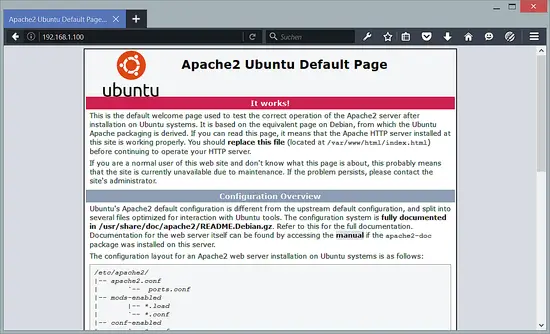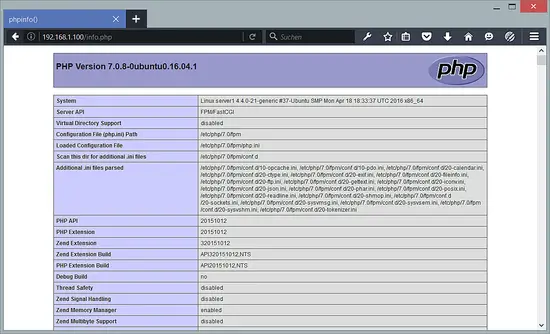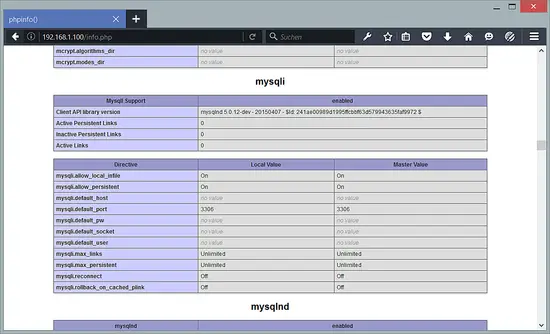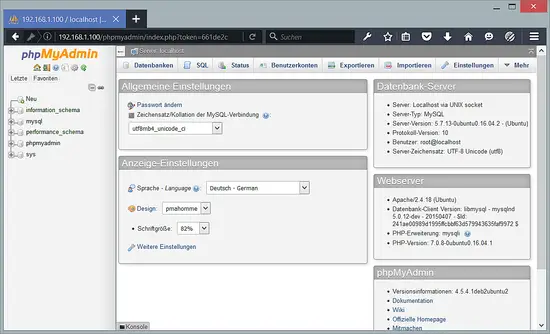Using PHP-FPM with Apache on Ubuntu 16.04
This tutorial exists for these OS versions
- Ubuntu 16.04 (Xenial Xerus)
- Ubuntu 12.10 (Quantal Quetzal)
- Ubuntu 12.04 LTS (Precise Pangolin)
- Ubuntu 11.10 (Oneiric Ocelot)
On this page
- 1 Preliminary Note
- 2 Installing MySQL or MariaDB
- 3 Installing Apache
- 4 Installing PHP 7
- 5 Configuring Apache
- 6 Getting MySQL / MariaDB Support in PHP 7
- 7 phpMyAdmin
- 8 Making PHP-FPM use a TCP Connection (optional)
- 9 Links
This tutorial shows how to install an Apache webserver on an Ubuntu 16.04 server with PHP 7 (through PHP-FPM) and MySQL support. PHP-FPM (FastCGI Process Manager) is an alternative PHP FastCGI implementation with some additional features useful for sites of any size, especially busier sites.
1 Preliminary Note
In this tutorial, I will use the hostname server1.example.com with the IP address 192.168.1.100. These settings might differ for you, so you have to replace them where appropriate.
I'm running all the steps in this tutorial with root privileges, so make sure you're logged in as root:
sudo su
2 Installing MySQL or MariaDB
Ubuntu provides MySQL as well as MariaDB packages. MariaDB is a MySQL fork provided by the original MySQL developer Monty Widenius. Follow either chapter 2.1 or 2.2 to install the database server.
2.1 Install MySQL 5.7
First, we install MySQL 5.7 like this:
apt-get -y install mysql-server mysql-client
You will be asked to provide a password for the MySQL root user – this password is valid for the user root@localhost as well as root@server1.example.com, so we don't have to specify a MySQL root password manually later on:
New password for the MySQL "root" user: <– yourrootsqlpassword
Repeat password for the MySQL "root" user: <– yourrootsqlpassword
Run mysql_secure_installation to secure the MySQL database and disable access to the test database.
mysql_secure_installation
You will be asked these questions:
Enter current password for root (enter for none): <– press enter
Set root password? [Y/n] <– y
New password: <– Enter the new MariaDB root password here
Re-enter new password: <– Repeat the password
Remove anonymous users? [Y/n] <– y
Disallow root login remotely? [Y/n] <– y
Reload privilege tables now? [Y/n] <– y
2.2 Install MariaDB
Run the following command to install MariaDB-server and client:
apt-get -y install mariadb-server mariadb-client
Now we set a root password for MariaDB.
mysql_secure_installation
You will be asked these questions:
Enter current password for root (enter for none): <– press enter
Set root password? [Y/n] <– y
New password: <– Enter the new MariaDB root password here
Re-enter new password: <– Repeat the password
Remove anonymous users? [Y/n] <– y
Disallow root login remotely? [Y/n] <– y
Reload privilege tables now? [Y/n] <– y
3 Installing Apache
Apache 2.4 is available as an Ubuntu package. We need the apache2 package which we can install it like this:
apt-get -y install apache2
Now direct your browser to http://192.168.1.100, and you should see the Apache placeholder page (It works!):
Apache's default document root is /var/www/html on Ubuntu, and the configuration file is /etc/apache2/apache2.conf. Additional configurations are stored in subdirectories of the /etc/apache2 directory such as /etc/apache2/mods-enabled (for Apache modules), /etc/apache2/sites-enabled (for virtual hosts), and /etc/apache2/conf.d.
4 Installing PHP 7
We can make PHP 7 work in Apache2 through PHP-FPM and Apache's mod_fastcgi module which we install as follows:
apt-get -y install libapache2-mod-fastcgi php7.0-fpm php7.0
PHP-FPM is a daemon process (with the systemd unit php7.0-fpm.service) that runs a FastCGI server on the socket /var/run/php/php7.0-fpm.sock.
Next, enable the following Apache modules…
a2enmod actions fastcgi alias
… and restart Apache:
systemctl restart apache2.service
5 Configuring Apache
To make Apache work with PHP-FPM, we need the following configuration:
<IfModule mod_fastcgi.c>
AddHandler php7-fcgi .php
Action php7-fcgi /php7-fcgi
Alias /php7-fcgi /usr/lib/cgi-bin/php7-fcgi
FastCgiExternalServer /usr/lib/cgi-bin/php7-fcgi -socket /var/run/php/php7.0-fpm.sock -pass-header Authorization
</IfModule>
You can put it in the global Apache configuration (so it's enabled for all vhosts), for example in /etc/apache2/conf.d/php7.0-fpm.conf (this file does not exist, so you must create it), or you can place it in each vhost that should use PHP-FPM. I want to use PHP-FPM with the default vhost so I open its vhost configuration file /etc/apache2/sites-available/000-default.conf.
nano /etc/apache2/sites-available/000-default.conf
… and put the following section somewhere between <VirtualHost></VirtualHost>:
<Directory /usr/lib/cgi-bin>
Require all granted
</Directory>
<IfModule mod_fastcgi.c>
SetHandler php7-fcgi .php
Action php7-fcgi /php7-fcgi virtual
Alias /php7-fcgi /usr/lib/cgi-bin/php7-fcgi
FastCgiExternalServer /usr/lib/cgi-bin/php7-fcgi -socket /var/run/php/php7.0-fpm.sock -pass-header Authorization
</IfModule>
Restart Apache afterwards:
systemctl restart apache2.service
Now create the following PHP file in the document root /var/www:
nano /var/www/html/info.php
<?php phpinfo();
Now we call that file in a browser (e.g. http://192.168.1.100/info.php):
As you see, PHP 7 is working, and it's working through FPM/FastCGI, as shown in the Server API line. If you scroll further down, you will see all modules that are already enabled in PHP. MySQL is not listed there which means we don't have MySQL support in PHP yet.
Please note: If you have the PHP 7 apache module installed (mod_php), this can happen e.g. when you start with a LAMP server setup of your ISP and not with an empty server like I did it in this tutorial, then you might have to disable mod_php as shown below.
a2dismod php7.0
and restart apache:
systemctl restart apache2.service
6 Getting MySQL / MariaDB Support in PHP 7
To get MySQL support in PHP, we can install the php7.0-mysql package. It's a good idea to install some other PHP modules as well as you might need them for your applications. You can search for available PHP modules like this:
apt-cache search php7.0
Pick the ones you need and install them like this:
apt-get install php7.0-mysql php7.0-curl php7.0-gd php7.0-intl php-pear php7.0-imap php7.0-mcrypt php7.0-ps php7.0-pspell php7.0-recode php7.0-snmp php7.0-sqlite php7.0-tidy php7.0-xmlrpc php7.0-xsl
Now reload PHP-FPM:
systemctl reload php7.0-fpm.service
Now reload http://192.168.1.100/info.php in your browser and scroll down to the modules section again. You should now find lots of new modules there, including the MySQLi module:
7 phpMyAdmin
phpMyAdmin is a web interface through which you can manage your MySQL databases. It's a good idea to install it:
apt-get -y install phpmyadmin
You will see the following questions:
Web server to reconfigure automatically:<– apache2
Configure database for phpmyadmin with dbconfig-common? <– Yes
MySQL application password for phpmyadmin: <– Press enter
Afterwards, you can access phpMyAdmin under http://192.168.1.100/phpmyadmin/
8 Making PHP-FPM use a TCP Connection (optional)
NOTE: This chapter shows the configuration of PHP-FPM over TCP. I will show this as a configuration example and there might be setups where you need this e.g. when the fastcgi process runs on a secnd server, but in general it is faster to use sockets. So you might want to skip this chapter.
By default PHP-FPM is listening on the socket /var/run/php/php7.0-fpm.sock. It is also possible to make PHP-FPM use a TCP connection. To do this, open /etc/php5/fpm/pool.d/www.conf…
nano /etc/php/7.0/fpm/pool.d/www.conf
… and make the listen line look as follows:
[...] ;listen = /var/run/php/php7.0-fpm.sock listen = 127.0.0.1:9000 [...]
This will make PHP-FPM listen on port 9000 on the IP 127.0.0.1 (localhost). Make sure you use a port that is not in use on your system.
Then reload PHP-FPM:
systemctl reload php7.0-fpm.service
Next go through your Apache configuration and all your vhosts and change the line FastCgiExternalServer /usr/lib/cgi-bin/php7-fcgi -socket /var/run/php/php7.0-fpm.sock -pass-header Authorization to FastCgiExternalServer /usr/lib/cgi-bin/php7-fcgi -host 127.0.0.1:9000 -pass-header Authorization, e.g. like this:
nano /etc/apache2/sites-available/000-default.conf
[...] <Directory /usr/lib/cgi-bin> Require all granted </Directory> <IfModule mod_fastcgi.c> AddHandler php7-fcgi .php Action php7-fcgi /php7-fcgi virtual Alias /php7-fcgi /usr/lib/cgi-bin/php7-fcgi FastCgiExternalServer /usr/lib/cgi-bin/php7-fcgi -host 127.0.0.1:9000 -pass-header Authorization </IfModule> [...]
Finally reload Apache:
systemctl reload apache2.service
9 Links
- Apache: http://httpd.apache.org/
- PHP: http://www.php.net/
- PHP-FPM: http://php-fpm.org/
- MySQL: http://www.mysql.com/
- Ubuntu: http://www.ubuntu.com/
- phpMyAdmin: http://www.phpmyadmin.net/